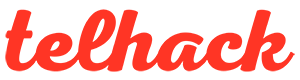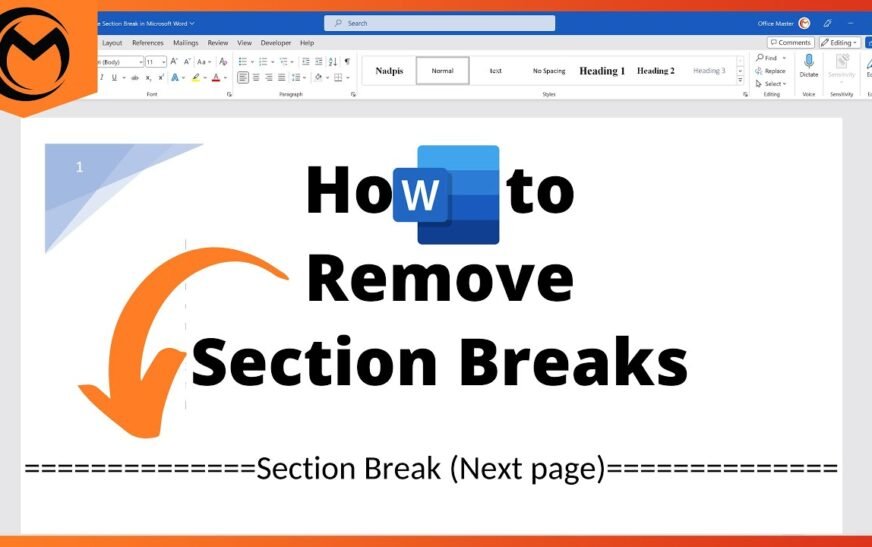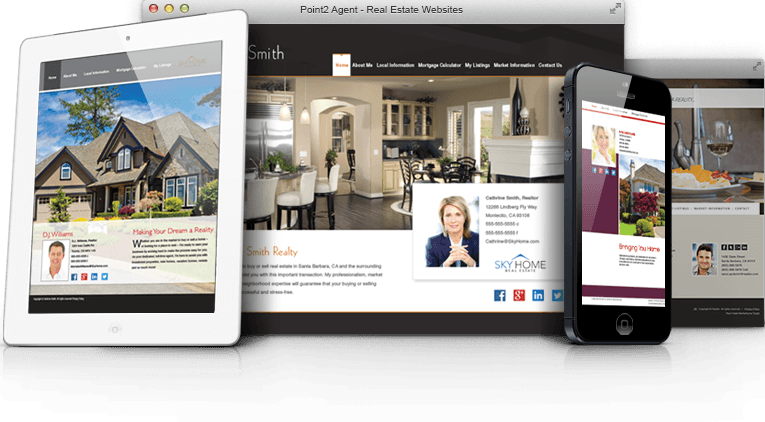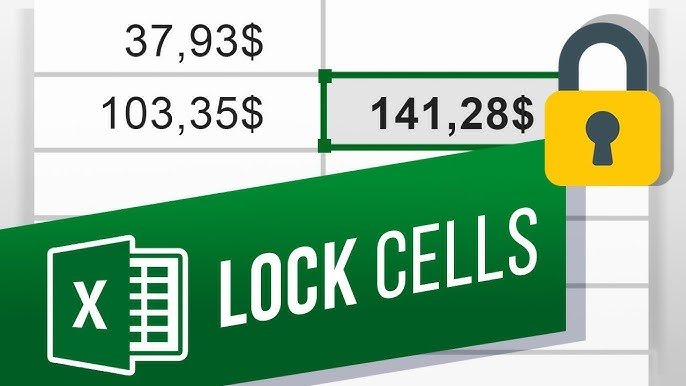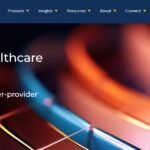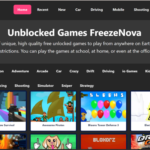Using Microsoft Word for analysis or research purposes is a common feat in these times as it is less complex and more ordered than Microsoft Word for reading and editing any Word document. However, some downloaded Word file documents contain what we call “Section Breaks,” and these breaks can sometimes make the downloaded Word file content difficult to assemble or read.
So, no matter what your reason is to get rid of the edited section breaks in the WordWord file, you should be able to remove and assemble the Word document paragraphs your way.
Read Also: How To Remove SIM Card From iPhone (Any iPhone Model) Latest Safe Ways
Here is what to do:
First, Identify The Type of Section Breaks On the Word File
There are essentially four types of section breaks that people apply to their Microsoft Word documents, and they are all available to remove through the Word layout options.
Section Break “Next Page”
This is the type of section break that word writers most commonly use. This type of section breaks the connecting pages by breaking the interconnection between the pages, which are connected by the default layout of the Word.
So when you click on the Next Page section break in the layout tab section, the Break will come between the recent page, and the next page will start as a new section.
Section Break “Continuous”
This is the type of section break in which you change the layout of the current page you are using. By choosing the “Continuous” section break, you command the Word document to create a section break on the same page with previous information.
Section Break “Even Page or Odd Page’
You can also take section breaks in the even or odd number order to place or remove breaks in even, number pages, or odd number pages. This way, you can look for the section breaks in the even/odd number pages sections so that you can find and remove if this type of section break applies to your Word document.
Identify The Section Break To Remove In Word
The most crucial step is to accurately identify where the section break is placed so as to locate and remove it.
Now, the section break can usually be identified by the types that we have mentioned above, as well as the Section break symbol that the Word file will show you.
To remove the section ‘break’ in Word, you can simply use the shortcut key, which is Press SHIFT + CTRL + 8. As you press and tap the keys, the Microsoft Word file will show you the section breaks applied on the Word pages wherever they are.
You can identify them as they are shown as the dotted lines ending after a word paragraph. You will also see the dotted lines with “Section Break (Type e.g Next Page)” written. This way, you will not only be able to see where the break is but also see the type of section break that has been applied to remove it from the correct section.
Quick Way To Delete The Section Break From Word
Now that you have understood the types of breaks and the most crucial step of identifying the number of section breaks and types that are applied to be able to remove them.
Simply tap/click on the Tab bar on top of the Word documents. There, you will see the “Home” option, which you can click to see all the options for where the Break option is located.
You have to click/tap on the “Break” or unique symbol option beside the AZ direction button on the Home bar.
Once you click on the Break, press on the Show symbol to be able to see where the Break options are to be able to remove. Once the Section break shows after each paragraph where the section is placed, you can simply click on the Break symbol and click to open the cursor menu bar.
Read More : How To Remove Acrylic Nails Without Damage: DIY Acrylic Nail Removal Hacks 2024
Click on ‘Delete’ and your section break will be removed from the Word file. In the same way, you can click on all the other section breaks applied between pages and click delete from the right-click menu option.
This is a complete guide on how to remove section breaks from words correctly and quickly at any time. Follow the above steps to delete the section breaks and get your Word file in the order you desire.
Frequently Asked Questions
Q. How To Remove Section Break That Won’t Delete?
There can be circumstances when the section breaks won’t be removed easily due to the Word file type. For such a situation, you can press the keys CTRL + H, which will open the “Find & Replace” bar of options. As the Find and Replace block of options open, you can easily type in the “Find” bar “Breaks” or “^m” and select the Replace all option to replace all the breaks in the Word file. Note to remove the tick from the “Replace with” option as you only want to replace all the breaks to be able to remove them from Word and not replace them with any other layout!
Q. Why Can’t I Remove A Page Break In Word?
Some Word files have permanent brakes applied, and you cannot remove them because they are applied by Microsoft Word automatically for their layout. So you have the power to remove the section breaks that you have applied to your file but not the page breaks applied by the software itself for page end or page start, etc.
However, you still have a lot of power to remove, edit, and change all the other layout options,
We hope this quick guide on how to remove section breaks in Word is of great help to you!